iOS OpenVPN
Connect your iOS device with OpenVPN Protocol using the Mini App interface.
Before getting started, you should download the OpenVPN app where you will import the configuration files Connecton VPN provides.
You can get a direct link to the app via our Telegram Mini App or Bot commands interface.
For this example we will connect to Finland using OpenVPN protocol.
1- Open the mini app and tap the center button to raise the connection window
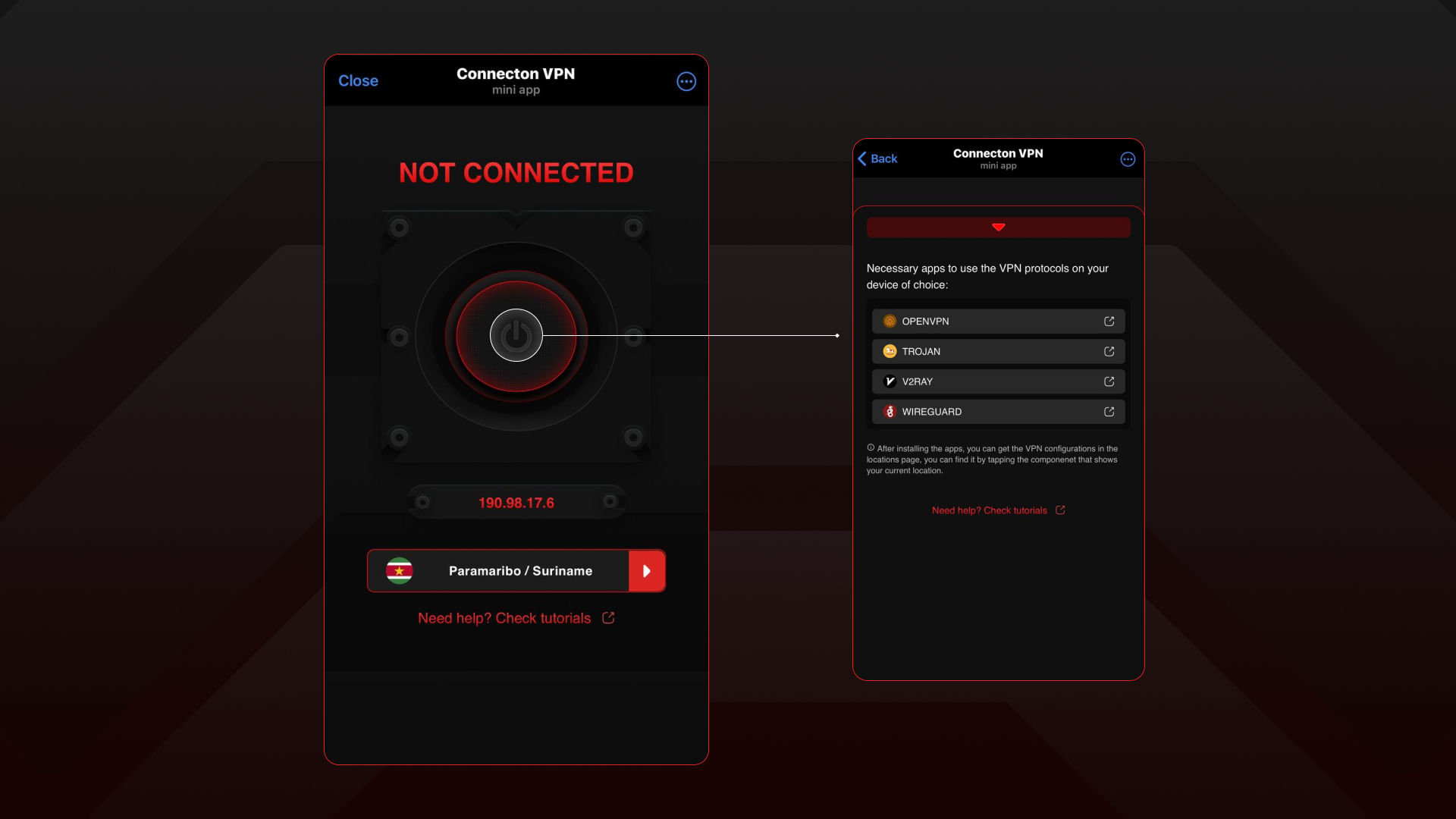
You will see the available third party apps needed to turn on Connecton VPN functionalities, in this case we choose OpenVPN.
2- Choose an app, download it and install it in your device, in this case OpenVPN
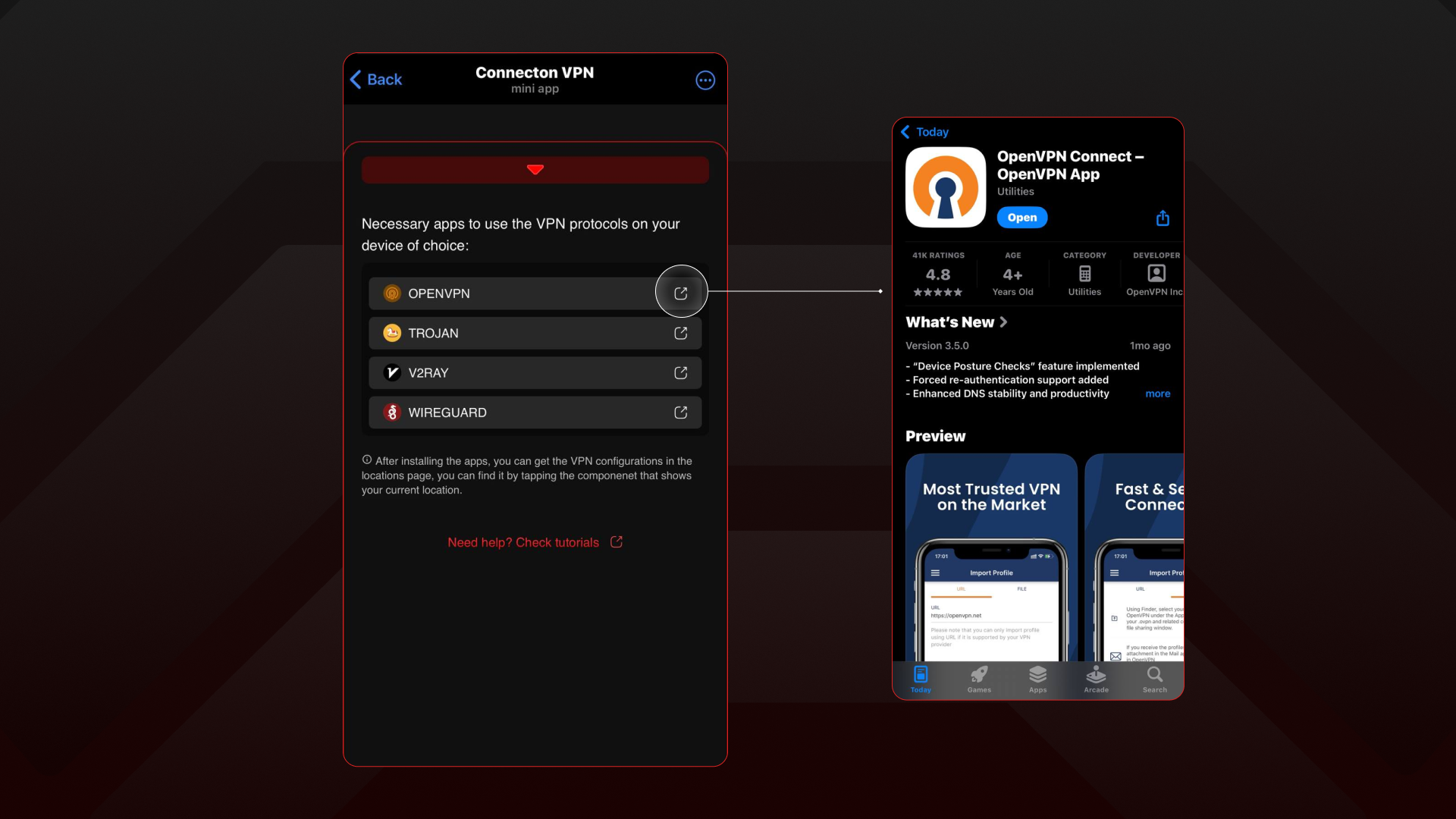
3- Open the location list in the mini app homescreen
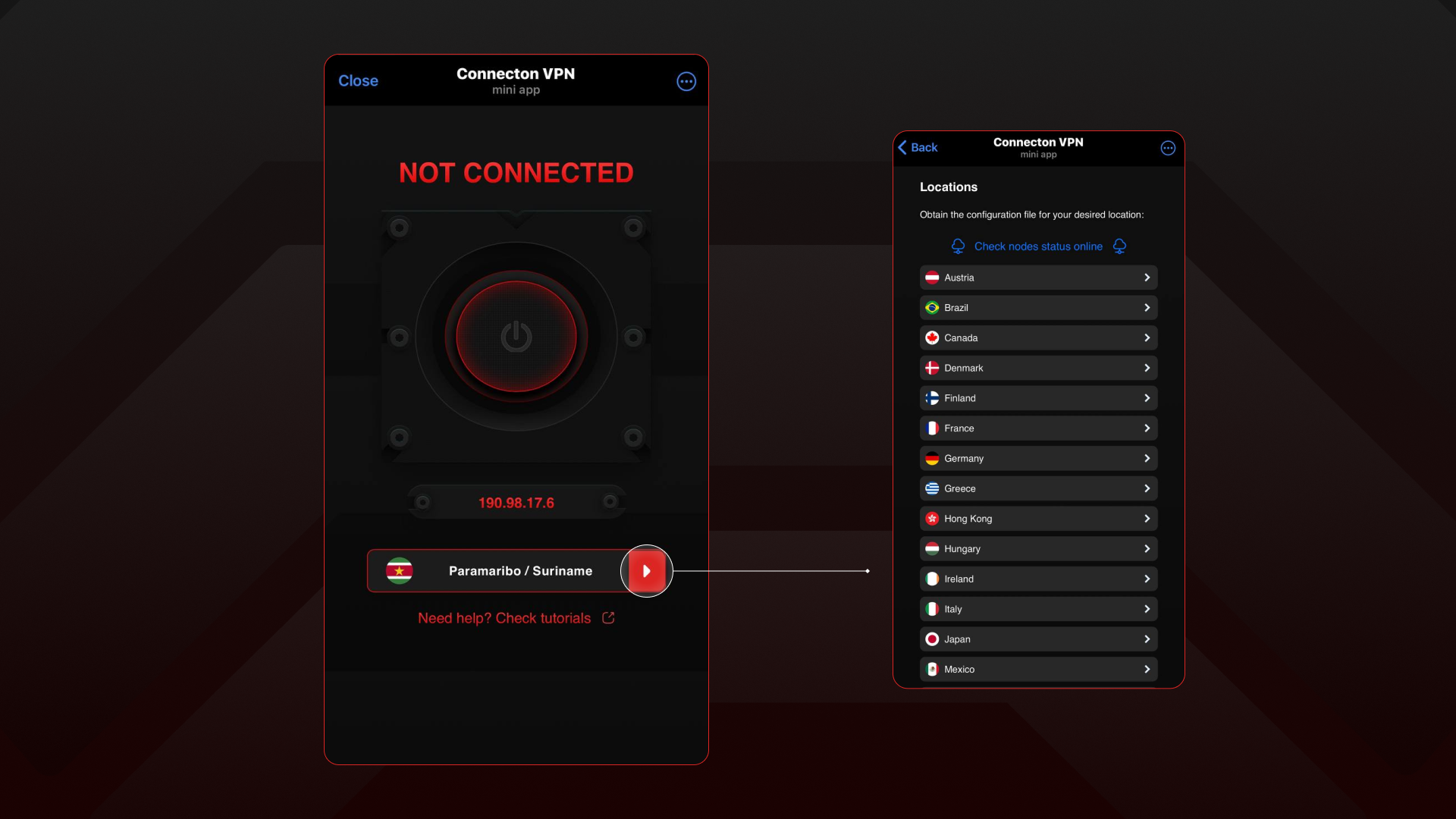
Here you can see all the available locations that Connecton VPN supports at the moment, here you can pick one location that will be used as the tunnel that your device will use to hide it's current location.
4- Choose a location and download its configuration file to your system
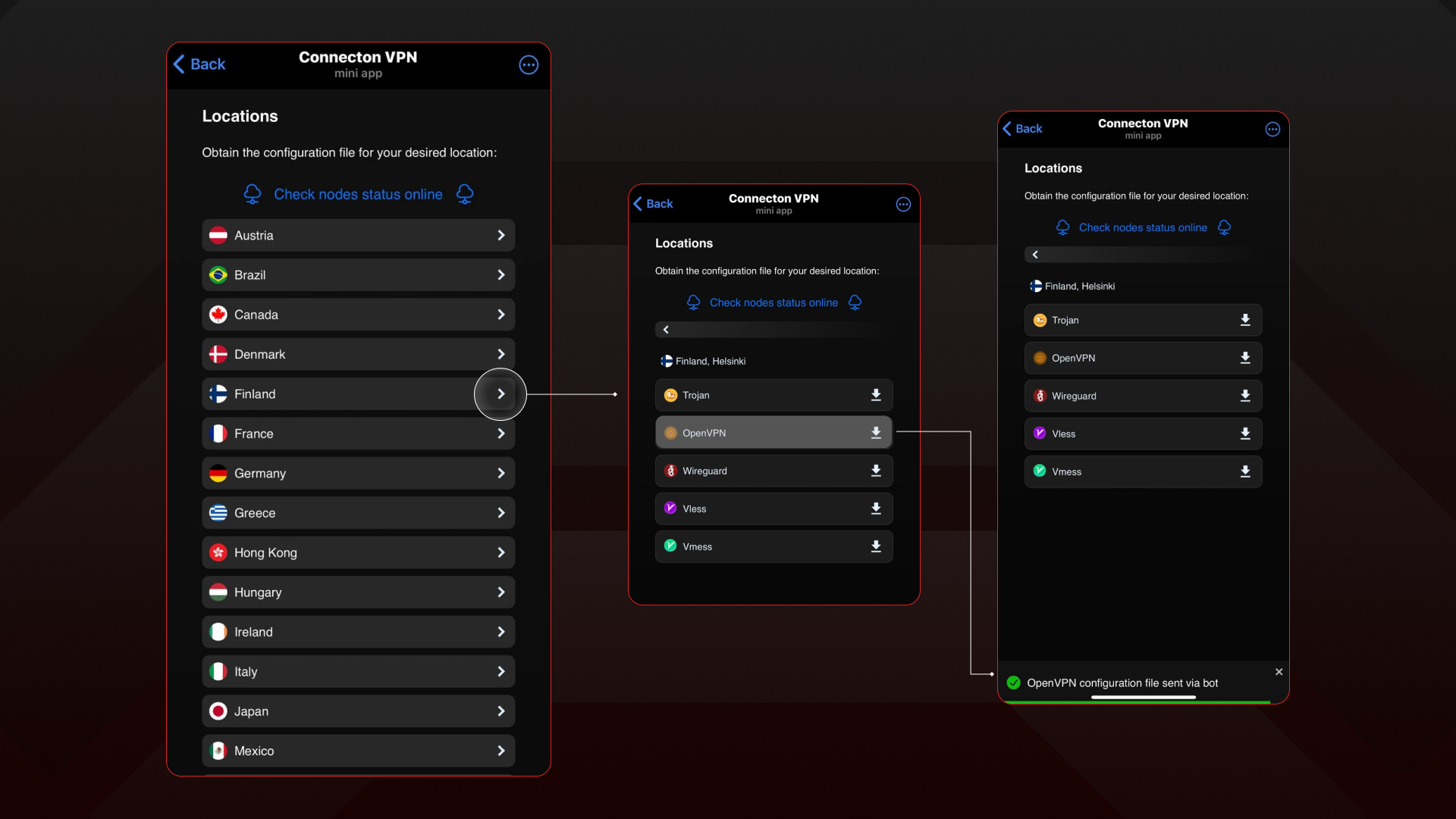
In this example we choose Finland location, once you click a location you will have the option to download a configuration file of the following VPN protocols: Wireguard, OpenVPN, Trojan, Vless and Vmess.
In this case we choose OpenVPN, just tap the protocol tab and it will instantly download the configuration file for you, you will receive it as a Telegram message. You have a guide of the desired result in the image above this text.
5- Import the configuration file into the OpenVPN app
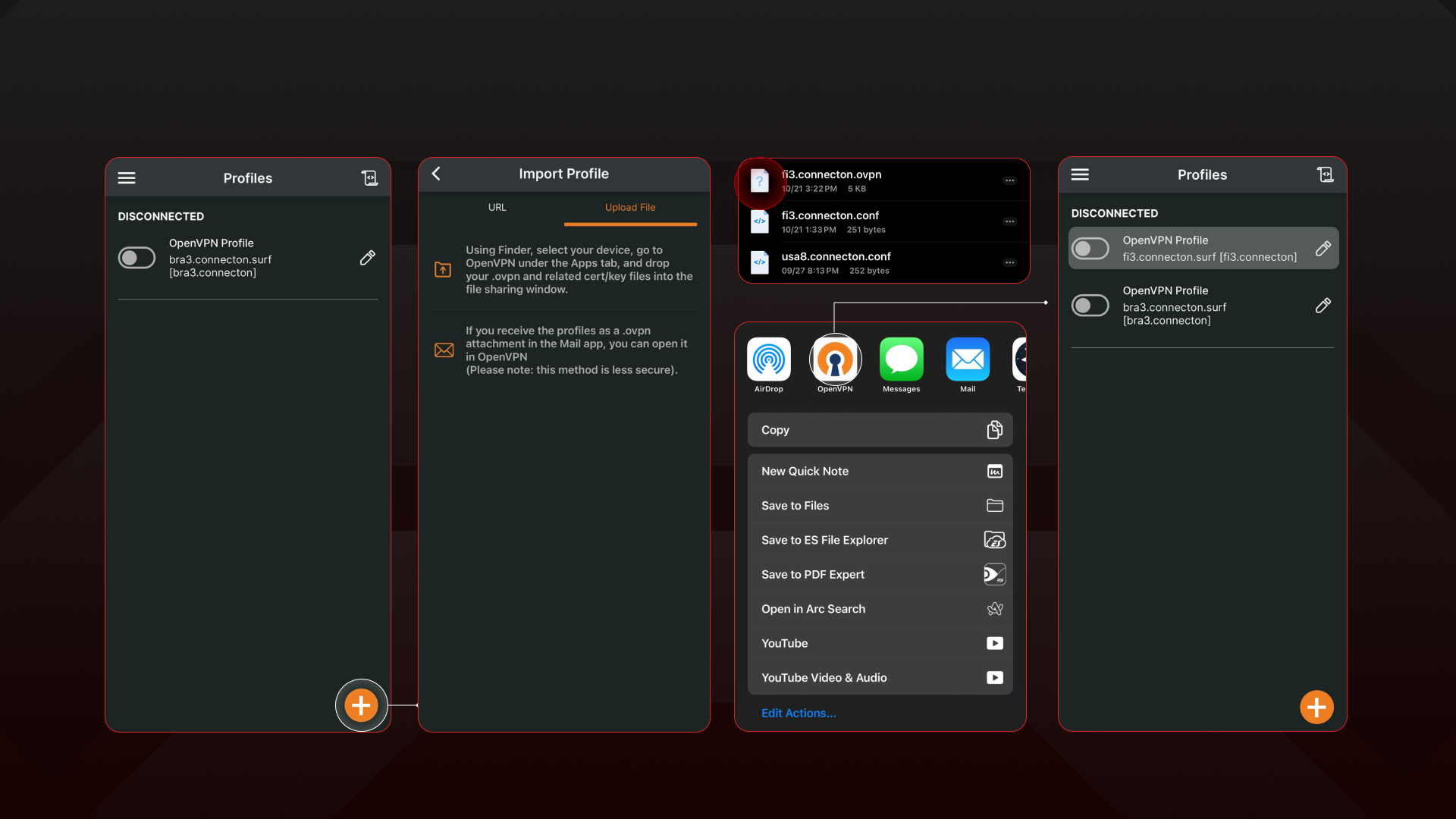
Now, if you followed the steps correctly, you should be able to import the configuration file you obtained earlier and import it into the OpenVPN app in this case.
You need to look into your system's files and find the OpenVPN configuration, once you click on it, you should be able to open it directly in the OpenVPN app. You have a guide of the desired result in the image above this text.
6- Turn on the VPN and check your connection status in the mini app
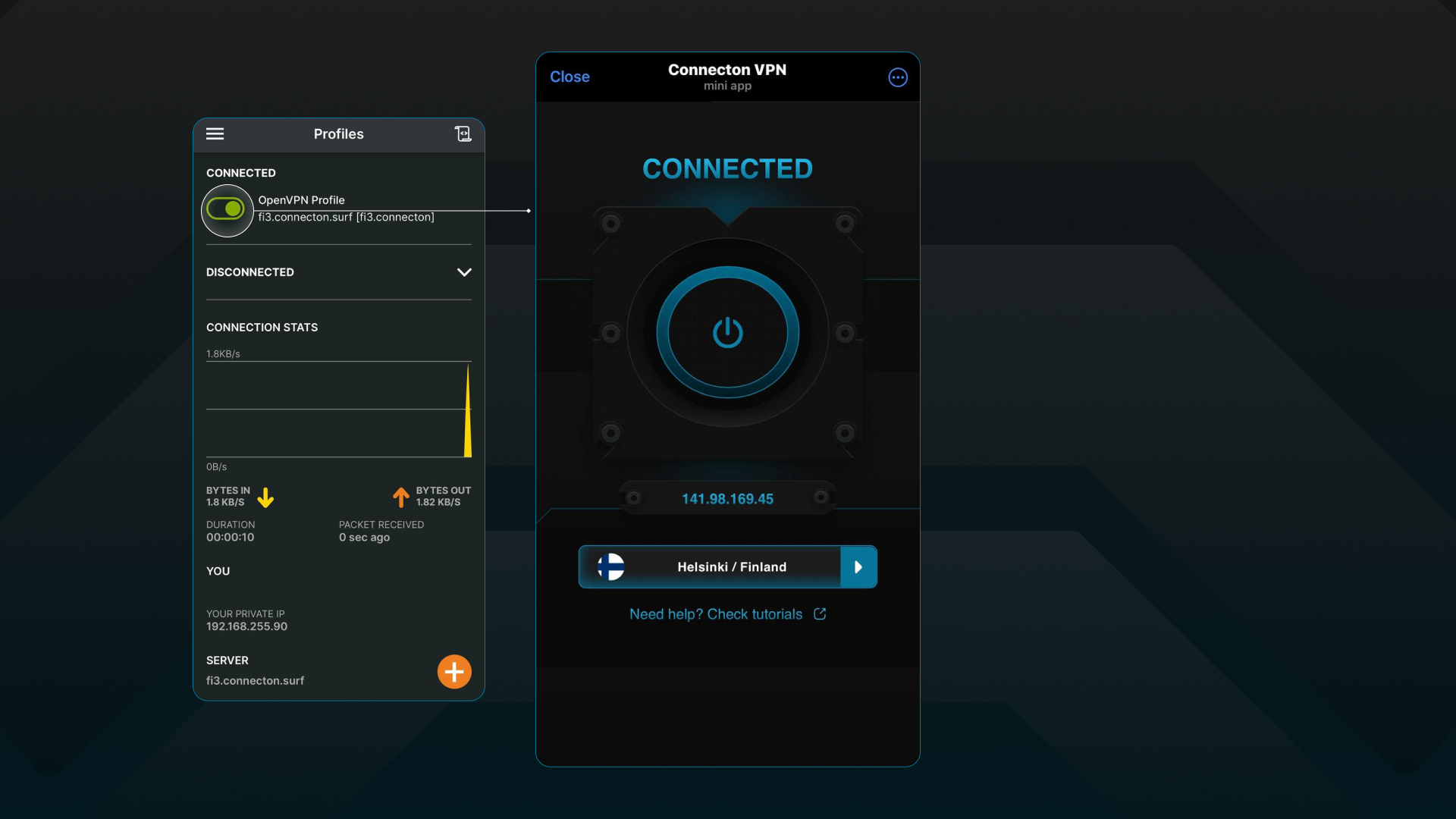
Once you imported the configuration file correctly, you should be able to turn on the VPN using our configurations. You can check your connection status opening our mini app, it should change it's colors and show the Connected status.